Lab: Axistream Single DMA (axis)
Simple streaming example using AXI
In this example we learn how to use Xilinx AXI_DMA to create streaming interfaces for and IP.
This class will not go too deep into AXI protocols and Vivado, but a nice tutorial of the AXI Direct Memory Access (DMA) exists here.
1) Vivado HLS: Generating RTL code from C/C++ code
In this section you learn how to create a project in Vivado HLS, synthesize your code, and generate RTL.
1.1) Download code and create a Vivado HLS project
Download and unzip streamMul.zip. Generate your project using the provided script.tcl file:
Linux: open a terminal, make sure your environment is set, navigate to streamMul folder, and run the following
$ vivado_hls script.tcl
Windows: Open Vitis and create a New Project and import streamMul.cpp and streamMul.hpp and set smul as the top function.

Your code is not complete!, modify your code to become same as the following:
#include "ap_axi_sdata.h"
#include "hls_stream.h"
typedef ap_axiu<32, 0, 0, 0> trans_pkt;
void smul(hls::stream< trans_pkt > &INPUT, hls::stream< trans_pkt > &OUTPUT)
{
#pragma HLS INTERFACE axis port=INPUT
#pragma HLS INTERFACE axis port=OUTPUT
trans_pkt data_p;
INPUT.read(data_p);
data_p.data *= 2;
OUTPUT.write(data_p);
}
In this lab, since we are using an ap_axiu struct for out I/O variables, the last bit is handled for us. We must interact with them this way because we are dealing with an AXI stream, not an array.
1.2) Generate RTL code and export it
Click on Run C Synthesis to generate RTL code. After it is done, you can check your resource utilization and timing report. Your latency is unknown (?) because your loop size (length) is a variable.

Now you can export your RTL code by clicking on Export RTL:

After exporting is done, you can close and exit from Vitis.
2) Vivado: Generating bitstream from RTL code
In this section we import our RTL code from last section, add some required IPs, and generate our bitstream
2.1) Create a new Vivado project
Open your Vivado tool and create a new project. Select an appropriate location for your project and leave the default project name as is (project_1).
Select RTL Project and check Do specify not sources at this time.
Select xc7z020clg400-1 for your part:
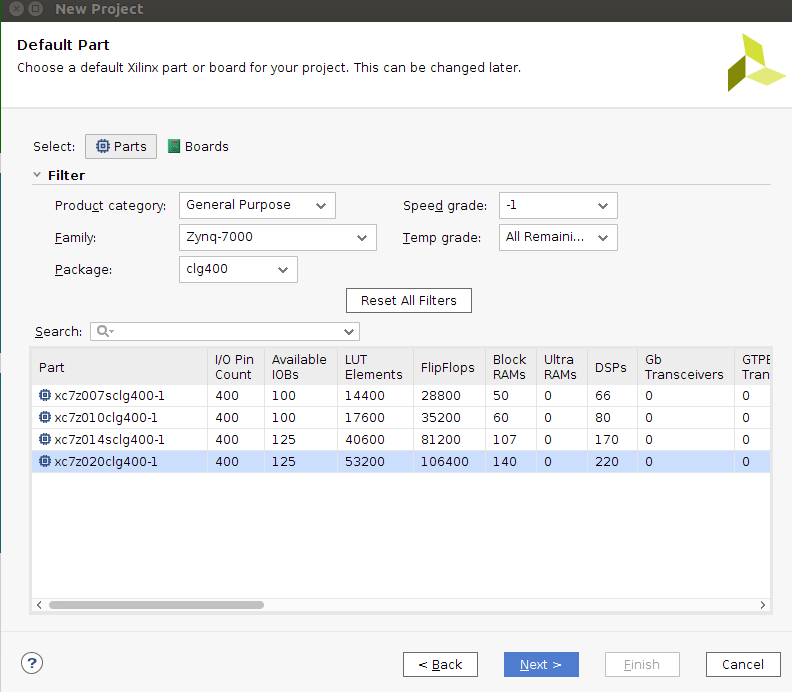
2.2) Import RTL code
Under Flow Navigator, click on IP Catalog. Right click on the opened window and select Add Repository. Navigate to your Vivado HLS project > solution1 > impl > ip and select it:
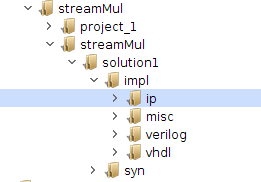
2.3) Add IPs to your design
Under Flow Navigator, click on Create Block Design. Leave the design name as is (design_1). In the newly opened window you can add IPs by clicking on the plus sign.
Add ZYNQ7 Processing System to your design:

Double click on ZYNQ7 IP to customize it. In the opened window, double click on High Performance AXI 32b/64b Slave Parts:
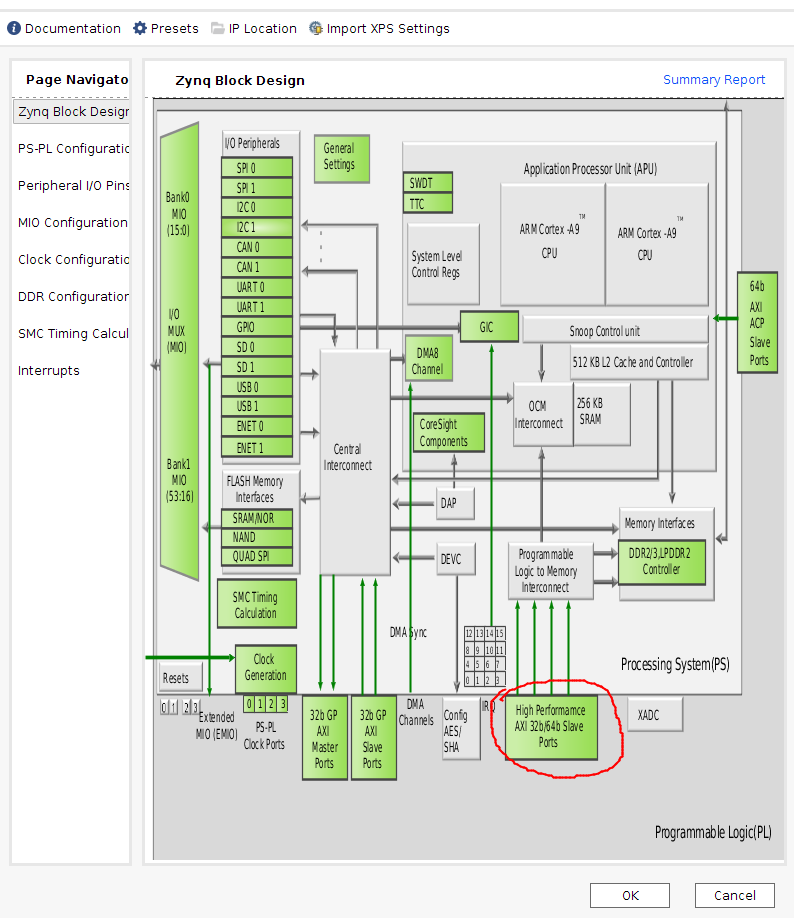
Select and check S AXI HP0 interface:
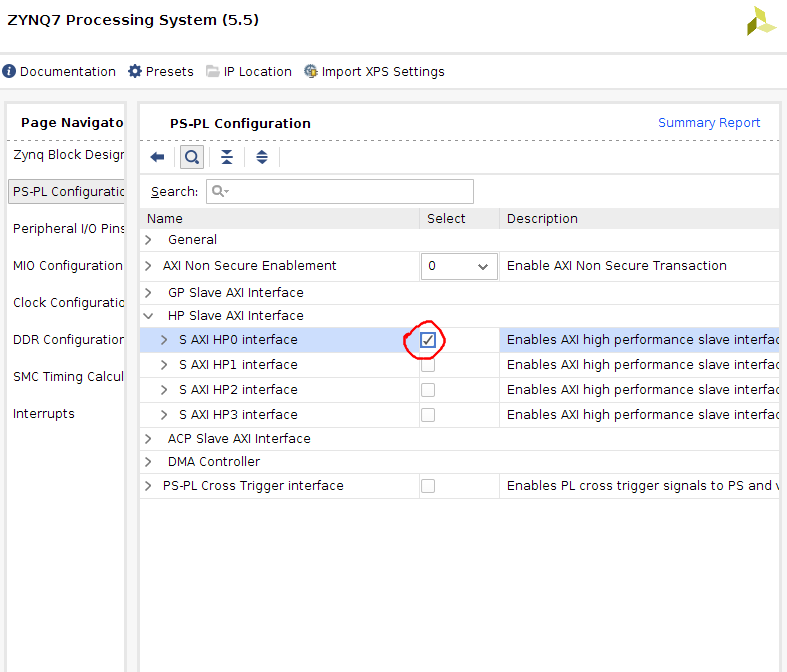
Add a Smul to your design and rename it to smul:
Add a AXI Direct Memory Access to your design and rename it to smul_dma.

Double click on your AXI DMA and change the following parameters: 1) uncheck Enable Scatter Gather Engine. 2) Change Width of Buffer Length Register to 23:

Add a Constant to your design
2.4) Manual connections
Connect the following ports:
smul::OUTPUT_r to smul_dma::S_AXIS_S2MM
smul_dma::M_AXIS_MM2S to smul::INPUT_r
xlconstant_0 to smul::ap_ctrl::ap_start

2.5) Automatic connections
Now you can leave the rest of the connections to the tool. There should be a highlighted strip on top of your diagram window.
Click on Run Block Automation
Click on Run Connection Automation and select all
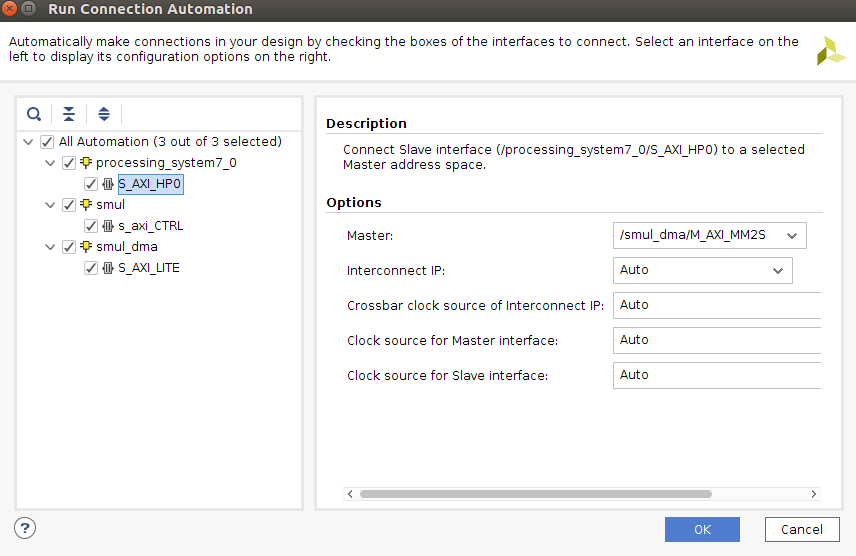
IMPORTANT! you have to click again on Run Connection Automation
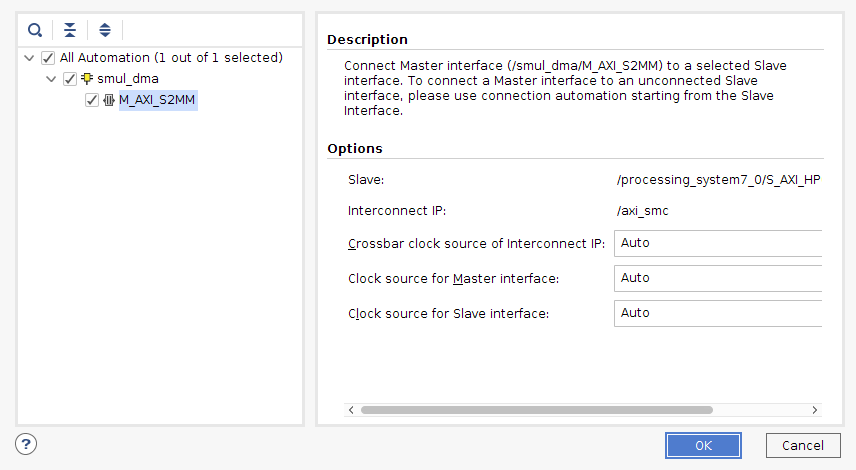
At this point your design should look like this:

2.6) Generate bitstream
Save your design CTRL+S or File > Save Block Design.
Validate your design: Tools > Validate Design
In Sources, right click on design_1, and Create HDL Wrapper. Now you should have design_1_wrapper.
Generate bitstream by clicking on Generate Bitstream in Flow Navigator
2.7) Note required addresses and copy generated files
After bitstream generating process is done, open Address Editor from window menu.
Note that smul address is 0x43C00000, we need this address in our host program for sending length data.
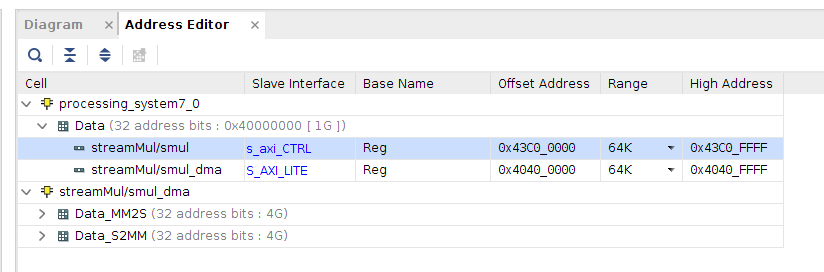
In sources, expand design_1_wrapper::design_1::design_1::streamMul::smul::design_1_smul_0_0::inst : smul, double click on smul_CTRL_s_axi_U, and note the address for length_r is 0x10. We need this address in our host program.
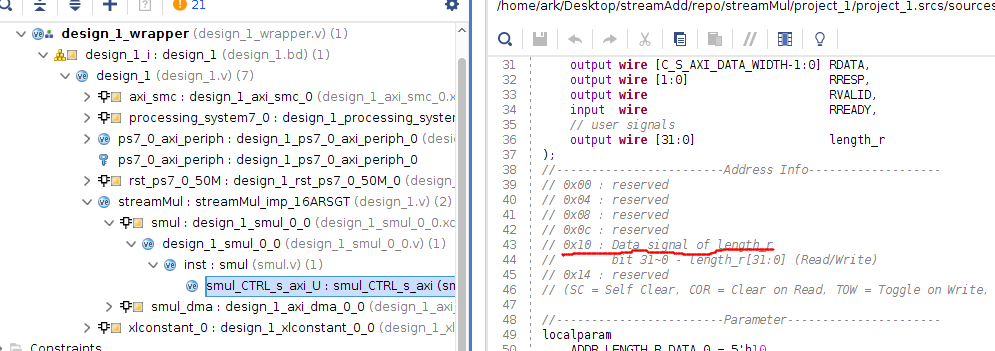
Copy your project directory > project_1 > project_1.runs > impl_1 > design_1_wrapper to your project directory > project_1 and rename it to smul.bit.
Copy your project directory > project_1 > project_1.srcs > sources_1 > bd > design_1 > hw_handoff > design_1.hwh to your project directory > project_1 and rename it to smul.hwh.
You should have both smul.bit and smul.hwh.
You can close and exit from Vivado tool.
3) Host program
In this section we use Python to test our design.
3.1) Move your files
Create a new folder in your PYNQ board and move both smul.bit and smul.hwh into it.
3.2) Python code
Create a new Jupyter notebook and run the following code to test your design:
import time
from pynq import Overlay
import pynq.lib.dma
from pynq import Xlnk
import numpy as np
from pynq import MMIO
import random
ol = Overlay('/home/xilinx/jupyter_notebooks/smul/smul.bit') # check your path
ol.download() # it downloads your bit to FPGA
dma = ol.streamMul.smul_dma # creating a dma instance. Note that we packed smul and smul_dma into streamMul
sadd_ip = MMIO(0x43c00000, 0x10000) # we got this IP from Address Editor
xlnk = Xlnk()
length = 11
in_buffer = xlnk.cma_array(shape=(length,), dtype=np.int32) # input buffer
out_buffer = xlnk.cma_array(shape=(length,), dtype=np.int32) # output buffer
samples = random.sample(range(0, length), length)
np.copyto(in_buffer, samples) # copy samples to inout buffer
sadd_ip.write(0x10, length) # we got this address from Vivado source
t_start = time.time()
dma.sendchannel.transfer(in_buffer)
dma.recvchannel.transfer(out_buffer)
dma.sendchannel.wait() # wait for send channel
dma.recvchannel.wait() # wait for recv channel
t_stop = time.time()
in_buffer.close()
out_buffer.close()
print('Hardware execution time: ', t_stop-t_start)
for i in range(0, length):
print('{}*2 = {}'.format(in_buffer[i], out_buffer[i]))